Administration Topics
Deployment for 2007 Microsoft Office SharePoint Server
https://www.datasprings.com/Resources/ArticlesInformation/OverviewonInstallingSharepoint2007.aspx
Sharepoint 2007 SSP
What is a Shared Service Provider?
For those of you who don't know what I am talking about a bit of overview. In MOSS 2007 there is this new concept of Shared Services Providers(SSP). The idea being that there are certain services that really make sense to centrally manage and share. A good example being profiles. With a SSP we can import all of the profile information from AD once and then our various web applications can consume the data. So maybe we have https://marketing and https://accounting it doesn't make sense for each one to maintain identical profile information, they should share.
The major services that are handled by the SSP are:
Profiles and Audiences
My Sites
Search
All of Excel Services
All of the BDC (Business Data Catalog)
Below is an example screen shot from MOSS 2007 Enterprise:
Sometimes the easiest way to think of Shared Services is the Parent vs. Child relationship. The Parent (your SSP) goes out and does all of the work (pulling BDC data, indexing content, hosting My Sites) and the child (your web applications) come to the parents to ask for $5 (request data from the BDC, or view a calculated Excel sheet). Does that help?
Multiple SSPs
One of the most overwhelming things about SSPs for some people planning is how many should I have? It is easy to see from the interface that you are given the opportunity to create more than one. When should you do this?
As a general rule of thumb most companies will use one SSP. This is my default answer. So why do they give you the ability to run multiple SSPs? There are cases where you want separate search or profiles. The most common? Extranet/internet scenarios. Maybe your SharePoint farm hosts two primary web applications. https://portal for your intranet and https://ourcustomers for your extranet. In this scenario you probably want separate search and profiles. And now you have found the reason to have multiple SSPs. You don't want to share information you want unique information for both.
Another advantage of SSPs
Separation of roles. In some medium and large environments it is not uncommon to have one group administering the physical server farm while another group needs to just maintain search. Well the SSP concept makes this very easy. Since the SSP is its own SharePoint site collection you can define a users access so they can NOT access central administration but they CAN access the SSP. And once they get into the SSP you can even limit them. Once inside the SSP you can determine if they can:
Manage user profiles
Manage audiences
Manage permissions
Manage usage analytics
Best I can tell if you give them access to the SSP all of the other SSP functions they will have rights to. Guess it needs more testing.
Still this separation of services from the actual administration of the server can be quite useful. Epically in companies where the less access I give a user the better.
Moral of the story
SSPs are very helpful and important to understand. They should be part of your initial planning. They can be secured at a very granular level or they can be give broad access. Just mark this topic down as something else you need to full think through before you start rolling out SharePoint. And when all else fails just have one SSP.
==================================================================
sharepoint 2007 showing System Account instead of Username / full name
When we login with our username & password into sharepoint site, it displays as a "System Account" instead of my username or my full name on the top right corner of the website. What ever changes i make inside the site, for example upload a file, post a comment, sharepoint marks it as a System account instead of my name.
To solve try the below
Method 1:
Go to Central Administration / Application Management. Click Policy for Web Application. Select your web app and click your account in the list. In the Edit Users page, clear the Account operates as System checkbox. That should fix this particular problem.
Method 2:
1. On the top navigation bar, click Operations.
2. On the Operations page, in the Security Configuration section, click Service accounts.
3. On the Service Accounts page, in the Credential Management section, under Select the component to update, select Web application pool.
4. In the Web service list, click a Web service.
5. In the Application pool list, click the application pool that you want associated with the Web application.
6. Under Select an account for this component, select one of the following:
Predefined Select this option to use a predefined account, such as the Network Service account or the Local Service account.
Configurable Select this option to specify a different account.
7. Click OK.
Method 3:
To fix this, you must run the following commands:
stsadm -o updatefarmcredentials -identitytype NetworkService
followed by:
iisreset
=============================
The following article about Installing Moss for Multilingual support is taken from Code Project (Excellent article)
Introduction
This article provides a detailed overview of the multilingual options and features available in Microsoft Office SharePoint Server 2007. It starts with the concepts and moves on with an illustration of how to actually create a complete multilingual site.
Background
One of the limitations in SharePoint Portal Server 2003 was limited support of language configuration for multilingual websites. Microsoft Office SharePoint Server 2007 removes this limitation to a large extent by fully supporting multilingual websites. This is achieved by using language packs and site variations. This feature of MOSS enables administrators and site owners to create sites in multiple languages without requiring multiple installations of Office SharePoint Server 2007.
Outline
I have divided this article logically into two different sections. The first section discusses different concepts that one must know to be able to create and configure multilingual options in MOSS. The second part actually details the steps needed to create a professional MOSS multilingual website. The major discussion points of this article are:
- Default Language
- Language IDs
- Language Packs
- Site Variations
- Step by Step Procedure of configuring multilingual websites
What You Need to Know
Default Language
Office SharePoint Server itself comes in different languages. By this I mean that the media (installation) can be in different languages like English, Arabic, French etc. This allows the deployment of MOSS in that particular language and this is called the default language- the one in which Central Administration will be displayed. So before deploying MOSS, it is better to analyze the different end-user requirements to determine in which language the Central Administration site should be; and to install the same localized version of MOSS.
You can later on apply language packs. Applying language packs doesn't change the language of Central Admin itself.
Language Identifiers
Language IDs are unique Identifiers that represent a particular language. Some of the language identifiers are shown below:
| Language | Identifier |
| English | 1033 |
| Arabic | 1025 |
| German | 1031 |
Before installing a language pack, first visit the folder c:\Program Files\Common Files\Microsoft Shared\web server extensions\12\template\
You will find a folder with the language ID of the default language. For example: if you are using the English version of MOSS, you will find a directory with the name 1033.
Language Packs
As discussed previously in this article, when you install MOSS in a specific language, this language becomes the default language for the creation of site collections and sites. So far so good! Now, what if you need to create a particular site or sites in a different language? What if the sites should be created in more than one language and the selected site language depends on user preferences?
Language Packs is the answer. Language packs are language specific site templates that allow creation of sites in multiple languages. After installing the language packs, the site creation page will add an option of specifying which language to create the site in.
Site Variations
In most multilingual scenarios, there is one primary language (the language in which most of the content authors are fluent) and one or more secondary language (the languages to be used by end users). Usually, content is created in the primary language but other localized sites also need to have the same content in their own languages. It will, of course, be impossible to create each and every piece of content, the sub-sites and pages manually in each language.
Site Variation is a concept that allows automatic mirroring of content from source sites (in one language-the primary language) to the destination sites (in secondary languages). While configuring the site variations, you specify the source language and the target language. The number of these languages is limited by the number of language packs installed. There are however some limitations with this feature which most of the people are not aware of when they start working with variations:
- Site Variations only copy the content. There is no automatic translation from one language to another. However, this can be done using workflows and custom development.
- Site Variations only work for publishing content and pages. This is important to know as it will not copy the document libraries, news and other web parts that are not part of the site template. Even sites, other than the publishing template will not be mirrored.
- The content only appears in the target site when it gets approved in the source site.
Steps to Configure Multiple Languages in MOSS
Step 1: Install the language files on all WFE Operating Systems
This step is necessary to install the language specific files for the operating system like the Keyboard files and fonts etc. For this, go to the Regional and Language Options in the Control Panel , in the Languages tab, add the necessary supplemental language support which installs the necessary files needed
For example, If you need to provide sites in Arabic, you need to select 'Install files for Complex Script and Right to Left Languages'
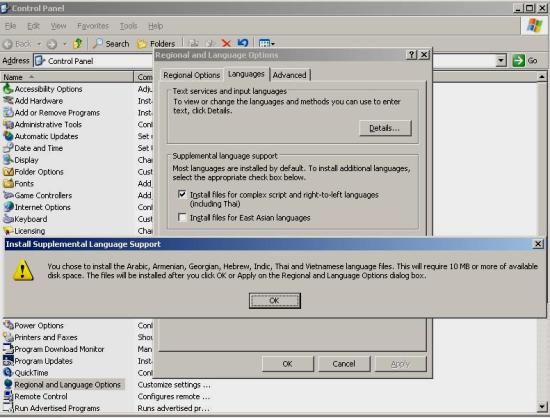
Step 2: Install Office SharePoint Server 2007
Install MOSS in the desired language and run the SharePoint Products and Technologies configuration wizard.
Step 3: Install Language Packs
Now you need to install the language pack of the desired language. Please note that language packs come in separate packages i.e. one language pack setup per installation, so if you need more than one language, multiple language packs need to be installed. Make sure the language pack is of the same language you need and you are installing the 'MOSS language pack' and not one of the 'WSS language packs'
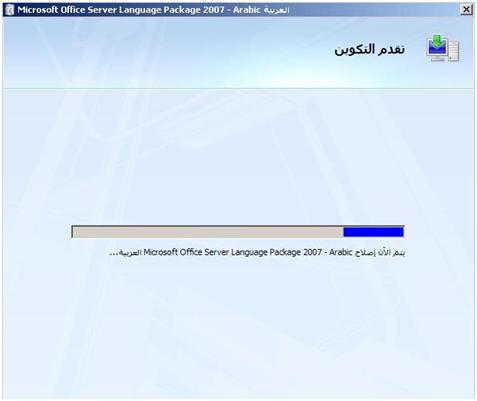
Step 4: Rerun the SharePoint Products and Technologies Configuration Wizard
This should be done with the default options selected.
As soon as you successfully install a language pack in a particular language, a folder with the respective language ID is created in c:\Program Files\Common Files\Microsoft Shared\web server extensions\12\template\
For example: If you are currently running the English version of MOSS and you install the Arabic language pack, you will now find two folders in this hierarchy, one is 1033 (for English- the default language) and the other is 1025 (the Arabic language).
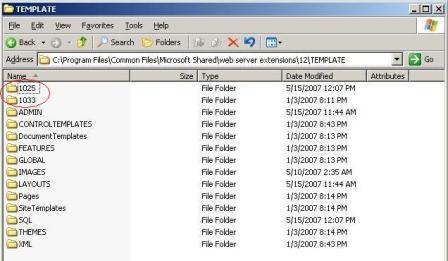
Step 5: Create the site with the new language
You should notice that the site creation wizard now includes another option to select the language to create the site in.
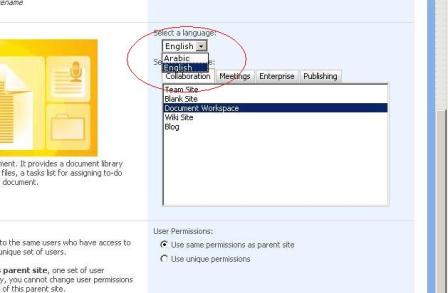
Step 6: Enable Site Variations
- Go to Site Settings->Site Collection Administration
- Click 'Variations'
- Select '/' to create variations for the top level site
- Leave all other options to default settings and Click 'OK'
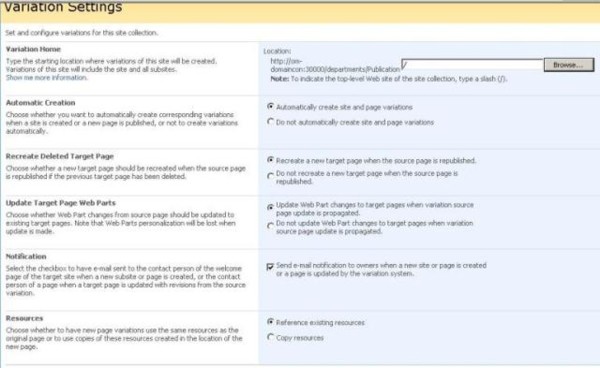
Step 7: Configure Variation Labels
- Go to Site Settings->Site Collection Administration
- Click 'Variation Labels'
- On the' Variation Labels' screen, click 'New Label' and create an English label
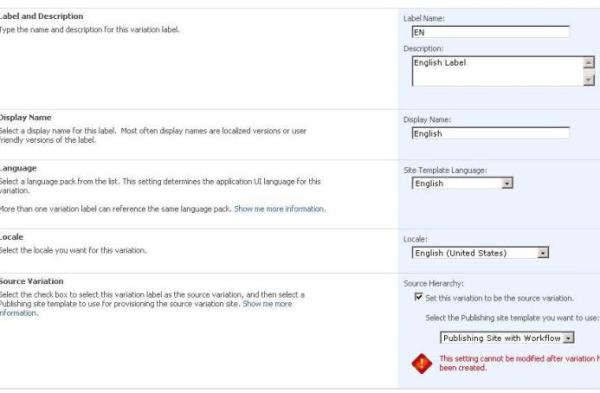
- On the' Variation Labels' screen, click 'New Label' and create an Arabic label
Step 8: Create Hierarchies
- On the' Variation Labels' screen, click 'Create Hierarchies'
- The wizard automatically creates hierarchies for sites and sub sites and pairs them as well.
Step 9: View the Variation Log
- Go to Site Settings->Site Collection Administration
- Click 'Variation Logs'
- Look at the Variation Log Entries and find the pairing of sites
Step 10: Change the Browser Language and view the site in different languages
Now as the variation hierarchy is created, you can view the site in different languages (English and Arabic) in our case. For this, use the URLs you saw in the Variation Log .
One more thing to note is that if you use the default URL of the site, you will be redirected to the variation that corresponds to the default language of the browser. Try changing the browser language to Arabic and check. This shows that you can redirect different users to the same site in different languages based on user preferences.
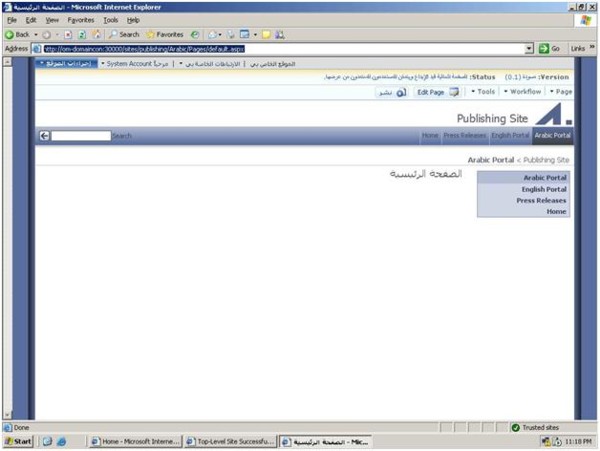
Step 11: Edit the Page in source language and observe the results
You are now ready to go with multilingual sites created in MOSS. Try to add some content to the content editor web part by using the Edit Page option. After the change, don't forget to Publish.
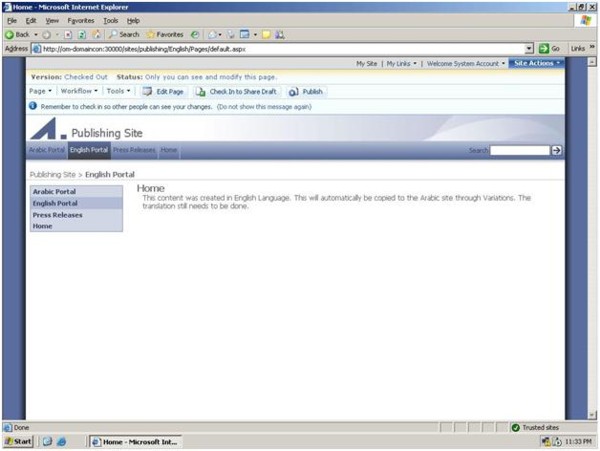
After a few minutes, if you see the varied site in Arabic, you should find the same content copied there.
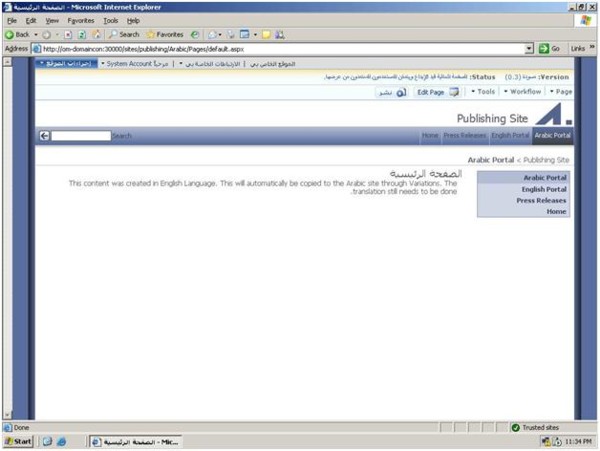
Conclusion
Office SharePoint Server 2007 is intended for enterprise users and provides a collaboration and content management platform. This platform has to provide support for multiple languages to be able to serve users from around the globe having unique cultures and languages. Site Variations and language packs go a long way in enabling multiple languages for a SharePoint Publishing website.
==============================================
Planning and installing SharePoint Farm across enterprise network
